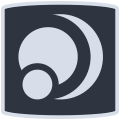nakeDeb -- nakedKbd
nakeDeb is intended to be (almost) entirely controllable with the keyboard: this page lists some examples of processes ... without the mouse.
note that most of the keyboard shortcuts are specified in the nakeWiki.
- » nakeDeb with a keyboard
- » less is more: CLIonly fan?
nakeDeb with a keyboard
we start from the beginning: when the machine is switched on, the GRUB menu is displayed and it is designed to be operated only from the keyboard: navigation between entries with the ↑/↓arrows, modification of an entry with TAB, activate an entry with the Enter key.
then comes the login screen:
- F1: zoom screen
- F2: 'high contrast' theme
- F10+←/→: access to the 'action' and 'session choice' menus
- ↑/↓: navigation in the lists
- Espace: select an entry
- F10: return of focus to the user
- enter your login + TAB, enter your password + Enter
- on a live session: choose the keyboard with the arrows ↑/↓ or (fr, gb, us, de or be) + Enter
general information on keyboard management
In general, once the focus is on a window, we navigate between the elements with the TAB, Shift+TAB or TAB+↑/↓/←/→, select with the Space key and activate with the Enter key. ESC cancels the last choice or closes the menu.
the first tool, the terminal, is available thanks to Alt+Enter, in
both sessions (fluxbox & i3wm).
i3wm session also has a floating terminal activated thanks to Super+Enter.
fluxbox session also has a command prompt, fbrun, triggered using the
Alt+F2 shortcut.
the default menu rofi is available from both sessions and is triggered using Alt+d (run mode) or Alt+p (drun mode).
the shutdown menu available on both sessions from the keyboard shortcut Alt+Shift+e is also controllable from the keyboard:

fluxbox with a keyboard
even though fluxbox is a floating window manager, letting you freely use the available space,
it is just as effective with a keyboard as with a mouse.
this wiki has a fluxbox dedicated page but here are some basic sequences:
open a few terminals, the torbrowser and the file browser on different desktops:
- open a terminal with Alt+Enter then navigate
between them with Alt+TAB. maximize a terminal window with Alt+F10.
close the terminal with
:qorexitor Ctrl+d. - displays the desktop on the right with Ctrl+Alt+→ then launch
TorBrowser, either from the fluxbox menu Alt+m then navigate with arrows or from the
fbrun launcher with Alt+F2 then "torbrowser-launcher", or from rofi menu with
Alt+p then "torbrowser-launcher".
go to the search/address bar with F6, type then launch your search with Enter. close the torbrowser with Ctrl+q or send it to the desktop on the right with Super+Shift+→. - switch to desktop n°4 with Ctrl+F4 then open the CLI file manager, lf, using Super+r or the GUI file manager, pcmanfm with Super+Shift+r. switch focus to either one with Alt+TAB and send one to desktop n°1 with Super+F1.
- close all the windows one by one with Alt+TAB to select them and Alt+F4 to close them. close the fluxbox session with a simple Ctrl+Alt+Backspace, from the fluwbox menu Alt+m Menu > Exit or from the shortcut Super+Shift+e.
i3wm with a keyboard
i3wm and natively designed to be controlled from the keyboard. I'll let you check out
the i3wm wiki for an overview.
here are some basic sequences:
- open a few terminals, the torbrowser and the file browser on different desktops:
- open a terminal with Alt+Enter which will take up the whole screen.
open another terminal in the same way, it will be placed in a tab of the first
(this is the configuration on nakeDeb). change the arrangement of the terminals with
Alt+s so that they are in
stack modeone behind the other, or with Alt+e which will place them in horizontal or vertical tile successively. - switch to desktop n°2 with Alt+2 then open the torbrowser from rofi Alt+p then "torbrowser". go to the address/search bar with F6, enter the search then start it with Enter. close the torbrowser with Ctrl+q or Super+Shift+q.
- switch to desktop n°5 with Alt+5 then open lf CLI file manager with Super+r. open GUI file manager pcmanfm with Super+Shift+r. place the two window managers next to each other with Alt+e. switch focus with Alt+←/→.
- open a terminal with Alt+Enter which will take up the whole screen.
open another terminal in the same way, it will be placed in a tab of the first
(this is the configuration on nakeDeb). change the arrangement of the terminals with
Alt+s so that they are in
- browse among open clients, close them and quit i3wm:
- navigate among the active desktops with Ctrl+Alt+←/→ or Super+←/→. close windows with Super+Shift+q.
- quit i3wm with Alt+Shift+e which opens the shutdown rofi menu: navigate with the ←/→ arrows, confirm with Enter.
nakeDeb in CLI/tty
nakeDeb can also be used in a tty session, so without any possible mouse or touchpad action.
to start the CLI session at login time, do not identify yourself, but switch to tty with a simple
Ctrl+Alt+F1. identify yourself then run dvtm, a tiling window
manager for tty. to view your images, you have fbi and for your working documents, the
pdftotxt & odt2txt tools are integrated.
dvtm works with a default shortcut set to Ctrl+g, followed by one or more keys.
a man dvtm will tell you how it works, but here are the main default shortcuts:
| shortcut | actions |
|---|---|
| Ctrl+g c | open a new shell |
| Ctrl+g x x | close the active shell |
| Ctrl+g l | increase master area |
| Ctrl+g h | decrease master area |
| Ctrl+g j | focus next client |
| Ctrl+g h | focus previous client |
| Ctrl+g m | maximize active shell |
| Ctrl+g space | change layout |
| Ctrl+g F1/F2/F3... | display tag 1/2/3... |
| Ctrl+g ? | display help |
| Ctrl+g q q | quit dvtm |