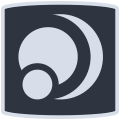Basic Command Memo
Debian GNU/Linux systems have all the graphical applications needed to perform
your daily tasks, so why to use the command line?
- it's faster,
- not all options are present in the graphical interfaces,
- using the command line without GUI saves resources,
- it makes learning the Debian GNU/Linux system easier.
the ultimate command: man.
Browse directories
| command |
action |
| pwd |
Print Working Directory |
| cd rep |
Change Directory to rep |
| cd |
Change Directory to /home/$USER or ~/ |
| cd .. |
move up to the parent directory |
| ls rep |
List information about file(s) in rep |
| ls -a |
ls with hidden files displayed |
| ls -l |
ls with size and rights |
Action on files or directories
| command |
action |
| mv source target |
move source file to target |
| cp source target |
copy source file to target |
| cp -R source target |
copy source directory to target recursively |
| ln source link |
create a hard link from source to link |
| ln -s source link |
create a symbolic link from source to link |
| touch file |
create a file or update its modification time |
| mkdir rep |
create the repertory rep |
| mkdir -p rep/rep2 |
mkdir with creation of parent directory if needed |
| rm file |
delete the file |
| rm -f file |
delete write-protected file |
| rmdir rep |
delete an empty directory |
| rm -R rep |
delete a non-empty directory |
| du -h file or rep |
display size of file or rep |
View/Compare files
| command |
action |
| wc file |
Prints byte, word and line counts of file |
| cat file |
displays the contents of a file |
| more file |
display file page by page. 'Space'=next page, 'Enter'=next line, 'u'=up |
| less file |
display file with fine navigation Left/Right/Up/Down/PageUp/PageDown |
| head -n x file |
displays the 'x' first lines of file |
| tail -n x file |
displays the 'x' last lines of file |
| tail -f file |
dynamicaly displays last line of file |
| diff file1 file2 |
Displays differences between two text files |
| diff -u file1 file2 |
Displays differences between file1 and file2 with patch syntax |
| comp file1 file2 |
compares two binary files |
| comp file1 file2 n N |
compares two files, file1 from the octet n, and file2 from the octet N |
Users & groups
| command |
action |
| whoami |
Print the current user id and name |
| who |
Print all usernames currently logged in |
| id |
Print user and group id's uid, gid |
| id user |
Print user and group id's (root only) |
| finger user |
Print informations about user |
| write user |
Print a message on user's terminal |
| tty |
Print the current terminal's name |
| su -, sudo |
Switch to administrator mode, superuser |
| passwd |
Change the password of the current user |
| adduser |
add a user |
| deluser |
remove a user |
| addgroup |
add a group |
| delgroup |
remove a group |
Process
| command |
action |
| ps |
Process Status. Lists running process |
| ps ax |
Print all running processes |
| ps aux |
Print all process identified by users |
| pstree |
Print all process in a tree |
| top |
List processes running on the system in a semi-graphical table |
| kill signal pid |
kill a process using its pid |
| pkill signal nom |
kill a process using its name |
signals used by kill/pkill
| signal |
action |
| -1 (HUP) |
Reload the process configuration file |
| -2 (INT) |
Interrupt the process |
| -3 (QUIT) |
Quit the process |
| -9 (KILL) |
Kill the process (to avoid, try '-15' first) |
| -15 (TERM) |
Complete the process properly |
| -18 (STOP) |
Freeze the process |
| -20 (CONT) |
Resume execution of a frozen process |
Hardware
| command |
action |
| lsusb |
Lists connected USB devices |
| lspci |
Lists connected PCI devices |
| cat /proc/cpuinfo |
Displays processor information |
| cat /proc/partitions |
Displays mounted partitions |
examples:
| command |
action |
| lspci | egrep "3D|Display|VGA" |
Display the graphics card model |
| lspci | grep -i "net" | cut -d: -f3 |
Show the Wifi card model |
| lspci | grep -i audio | cut -d: -f3 |
Show the soundcard model |
(sources linuxtrack)
Network
| command |
action |
| hostname |
Print or set system name |
| ping machine |
Send a ping to a machine on the network |
| traceroute machine |
Displays a traceroute through a machine |
| netstat |
Displays the use of the network by the processes |
| netstat -a |
netstat with the display of the server processes |
| lsof |
Detailed list of file and network usage |
| ip a |
Displays the config of the interfaces |
| route |
Displays the routing table |
| curl ifconfig.me |
Displays public IP |
example: displays its locap IP on wireless wlp3s0:
ip address show wlp3s0 | grep "inet " | tr -s " " ":" | cut -d: -f3
Search
| command/option |
action |
| locate pattern |
Search for file with a pattern name |
| updatedb |
Update locate database |
| find path options |
Search for file corresponding to options in path |
| find -name pattern |
search for file with a pattern name. ex: find -name '*.html' |
| find -type f/d/l |
search by filetype with f=file, d=directory and l=link |
| find -exec cmd |
execute cmd on found files |
Example: search for all png files in the ‘Images’ directory, then copy all files
to tmp directory (‘{}’ stands for found files):
find $HOME/Images -name "*.png" -exec cp {} $HOME/tmp/ \;
Archives
| format |
compress |
extract |
| .tar.bz2, .tbz2 |
tar -cvjf archive.tar.bz2 directory |
tar xvjf |
| .tar.gz, .tgz |
tar -cvzf archive.tar.gz directory |
tar xvzf |
| .bz2 |
bzip2 files |
bunzip2 |
| .rar |
- |
unrar x |
| .gz |
gzip files |
gunzip |
| .tar |
tar -cvf archive.tar files |
tar xvf |
| .zip |
zip -r archive.zip files |
unzip |
| .Z |
compress files |
uncompress |
| .7z |
7z a files |
7z x |
| .xz |
xz -z directory |
unxz |
Kernel
| command |
description |
| cat /proc/version |
Version of the Linux kernel used, its name, the version of the compiler used. |
| uname -r |
Version of the Linux kernel used. |
| dpkg -l | egrep "linux-(header|image)" |
List all kernels installed on your machine. |
Debian package management
the following commands are preceded by "$" (for $USER) or "#" (for #ROOT)
| command |
description |
| # apt update |
updates the list of packages in the repositories |
| # apt upgrade |
update installed packages, without removal |
| # apt full-upgrade |
same as 'upgrade' but with removal of packages if necessary |
| # apt install package(s) |
install the package(s) passed as argument |
| # apt remove package(s) |
uninstall the package(s) passed in argument |
| # apt autoremove |
uninstall unnecessary packages |
| # apt purge package(s) |
uninstall package(s) + configuration files |
| # apt edit-sources |
edit the file containing Debian repository addresses |
| $ apt show package |
displays package informations |
| $ apt search pattern |
perform a pattern search in the package list |
Various orders
some very practical daily commands (wip):
- print all PDFs in a folder with the default printer:
for f in *.pdf; do lp -o fit-to-page -o job-sheets=none -o media=a4 $f; done
- clean hidden files generated by mac os x:
find . -name "*.DS_Store*" -exec rm {} \;
find . -name "*Icon?*" -exec rm {} \;
- analyze services time-to-start:
systemctl-analyze [blame]
Specific commands on nakeDeb
nakeDeb integrates nakedtools, small scripts to make the geek's life easier ...
nakeDeb also integrates a .bashrc filled with aliases and functions.
here is the list of commands available on your nakeDeb:
| nakedtools |
options |
description |
| dotcleaner |
trash, securetrash, cache, thumbnails, history, all, secureall |
trash, cache, previews & recent document cleanup. display a selection menu if launched without arguments. secure option uses shred |
| nakedquit |
- |
keyboard shutdown menu |
| nakedhelp |
- |
command to open the wiki in your default browser |
| nakedwelcome |
- |
launches the nakeDeb greeting |
| nakedwalls |
$DIR |
menu which allows you to define a random wallpaper from the $DIR indicated in argument or from the folders specified in the script if started without argument, to choose one or to view them. |
| nakedlocate |
$DIR |
searches from the root or in the directory given as argument. opens the parent folder once the search is validated |
| popmenu |
[0-8] |
launches a minimal menu in the lower left corner powered by rofi and based on .desktops. the position can be determined as an argument (cf man popmenu) |
aliases & functions in your ~/.bashrc:
| alias/functions |
description |
| gm, gc, :q, oust, comeback |
cd /media or ~/.config, exit, shutdown, reboot |
| ports |
list the applications using the network |
| debin package |
sudo apt install --no-install-recommends package |
| debrm package |
sudo apt autoremove --purge package |
| debup |
sudo apt update && sudo apt full-upgrade |
| debsh package |
apt search package |
| debvs package |
apt-cache policy package |
| genpass |
12 characters random password |
| getweb url |
capture the content of a website |
| nospace |
renames by removing spaces in the names of files in the current folder |
| ff pattern |
find pattern in the current directory then lists results |
| space |
calculates the occupied space and lists the folders in order |
| extract archive |
extract the archive in the current folder |
| mktar, mktgz, mktbz, mktxz dir/file |
create a tar, tar.gz, tar.bz2, tar.xz archive from the dir/file |
| invertcolors |
completely inverts the screen colors (negative view) |